Running reports for educators on axis3 by location or account
Coach and Location Administrators are able to run reports by users and locations. Account Administrators can additionally run reports by account.
Step 1 (of 4): Navigate to your Reporting page.
Step 2 (of 4): From the Summary Report Card you would like to run a report for, use the drop-down menu in the top right of the card and select the account and/or location you would like the report on.
NOTE: The drop-down menu will show you all of the accounts/locations/users you have access to given your level of permissions.
Step 3 (of 4): Click back to the Summary Report Card.
Step 4 (of 4): Select "Export to Excel" to download a more detailed report.
TIP: If you would like to run another report, you can select "Deselect All" from the drop-down menu to clear your previously selected accounts, locations, or users. You can also click on the drop-down option to deselect.
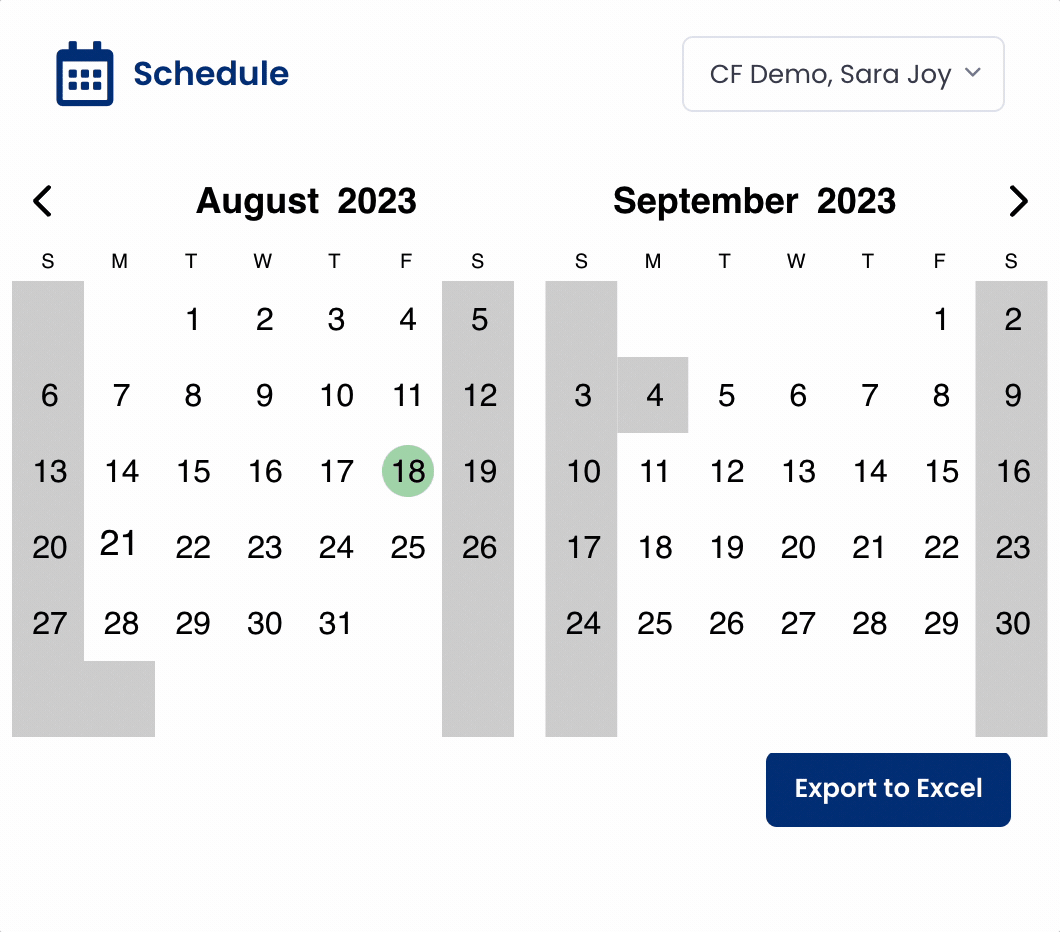
Gif showcasing running a report by account and location
