Running reports for axis3 users
Coaches, Location Administrators, and Account Administrators are able to run reports for other educators on axis3.
Step 1 (of 4): Navigate to your Reporting page by selecting "Reporting" from the left navigation menu.
Step 2 (of 4): Find the Summary Report Card for the report you would like to run and select the educators or educators you would like data for.
Step 3 (of 4): Click back to the Summary Report Card to see a snapshot of their data.
Step 4 (of 4): Select "Export to Excel" if you would like a more detailed report for these users.
TIP: To deselect an educator, click on their name or click "Deselect All" from the drop-down menu.
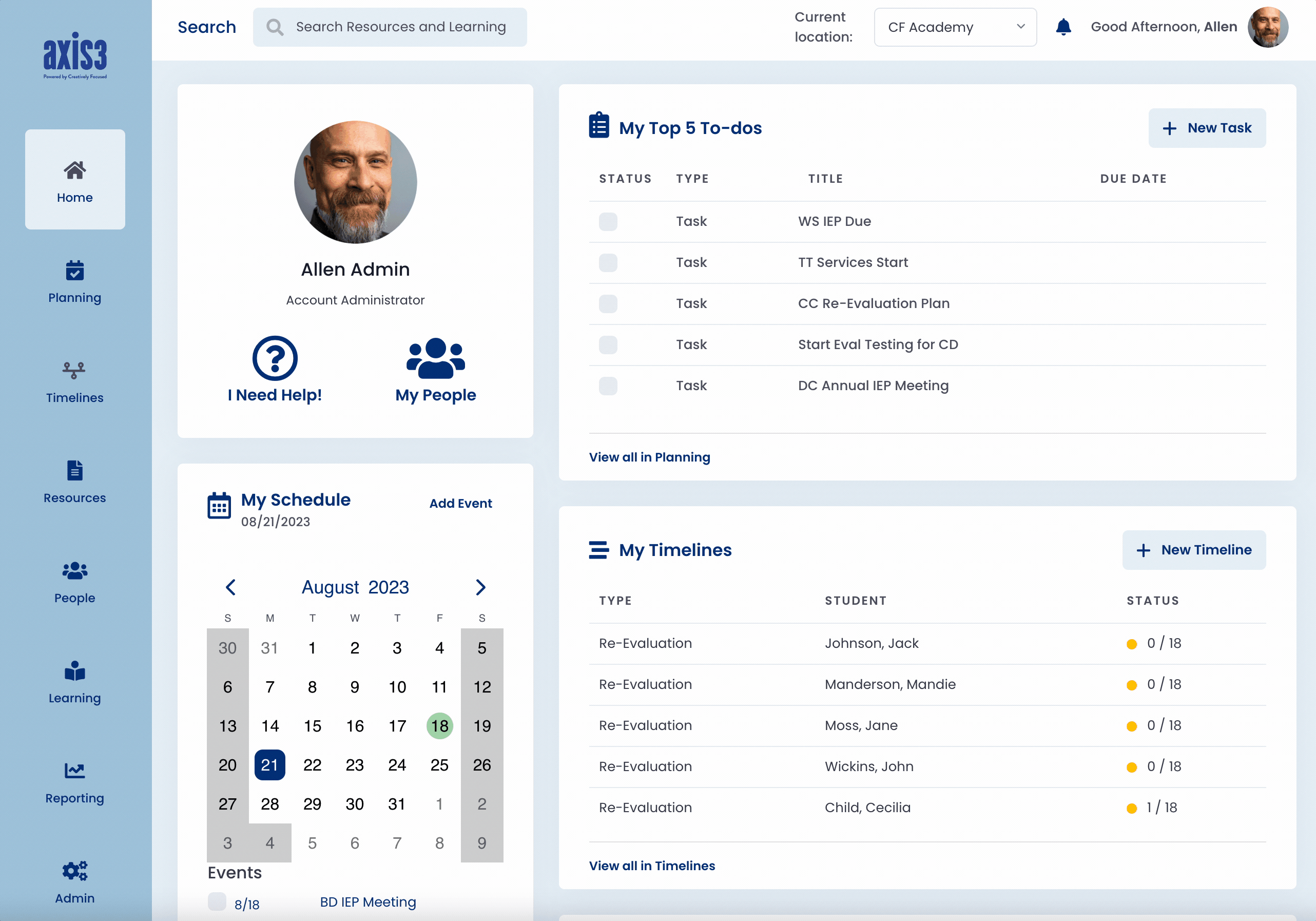
Gif showcasing the process for running a report for an educator on axis3
