Using bulk import
Account and Super Administrators are able to add students to axis3 using bulk import.
Step 1 (of 5): Select "Admin" from the left navigation menu.
Step 2 (of 5): When your left navigation menu refreshes, select "Student Management".
Step 3 (of 5): Select "Bulk Import" near the top right corner of the page.
Step 4 (of 5): Download and fill out the example CSV file. Save it to your computer as a CSV file.
Step 5 (of 5): Click "Browse" and select the CSV file from your computer, then select "Open". Click "Submit" to upload the file.
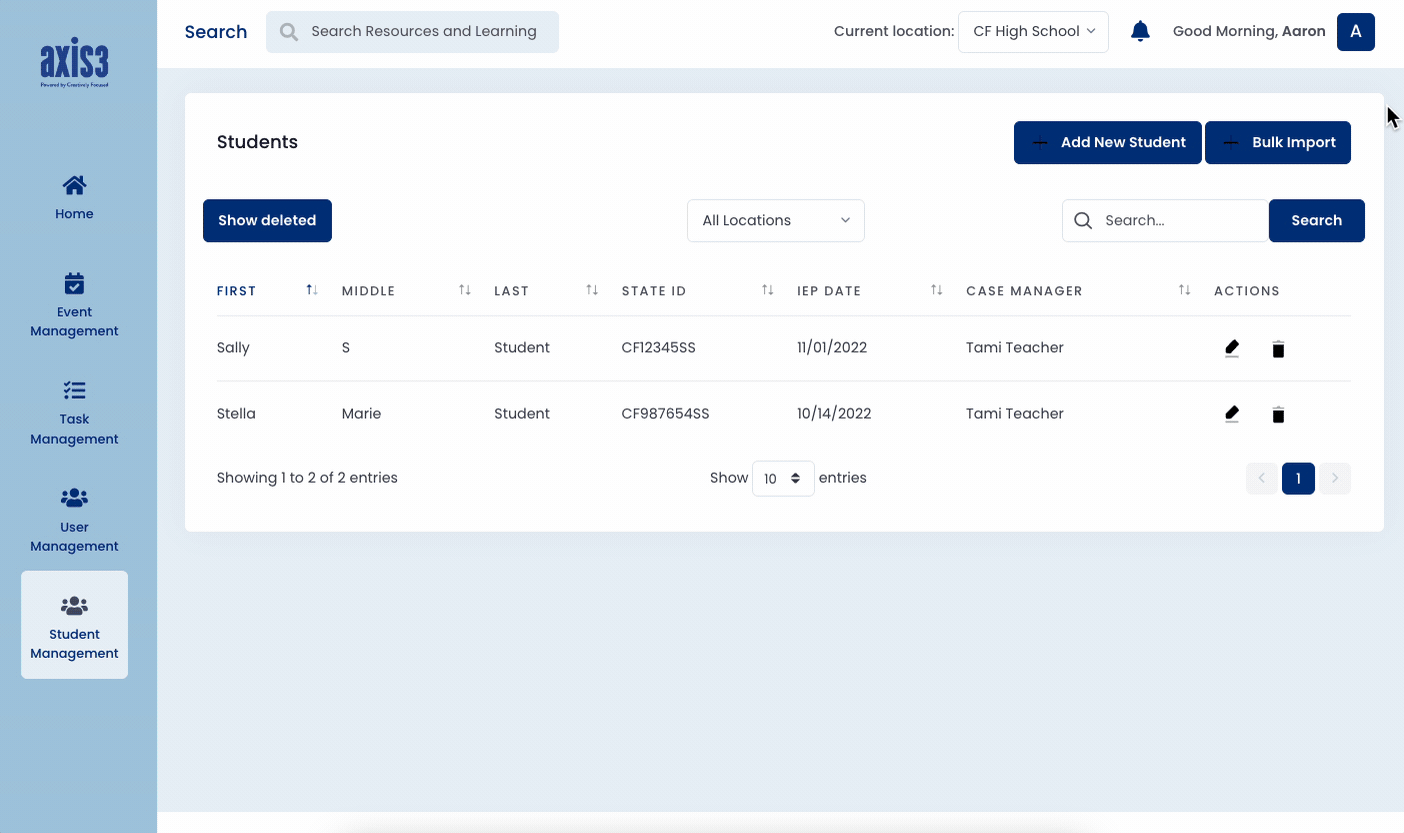
GIF showcasing the process for bulk importing students
