Using bulk import
Location Administrators and Account Administrators are able to add users to axis3 using bulk import.
Step 1 (of 5): Navigate to the Admin menu by selecting "Admin" from the left navigation menu.
Step 2 (of 5): When the left navigation menu is refreshed, select "User Management".
Step 3 (of 5): Select "Bulk Import" from the top right on the screen.
Step 4 (of 5): Click "Browse" and select a CSV file from your computer, then select "Open". Check the box if a header is included in the CSV file.
NOTE: The file must be saved as a CSV file to be uploaded.
Step 5 (of 5): Select "Submit".
TIP: If you receive an error message, double-check that the information on the CSV file is accurate and in the appropriate formatting. You can use the Example CSV link to view needed formatting.
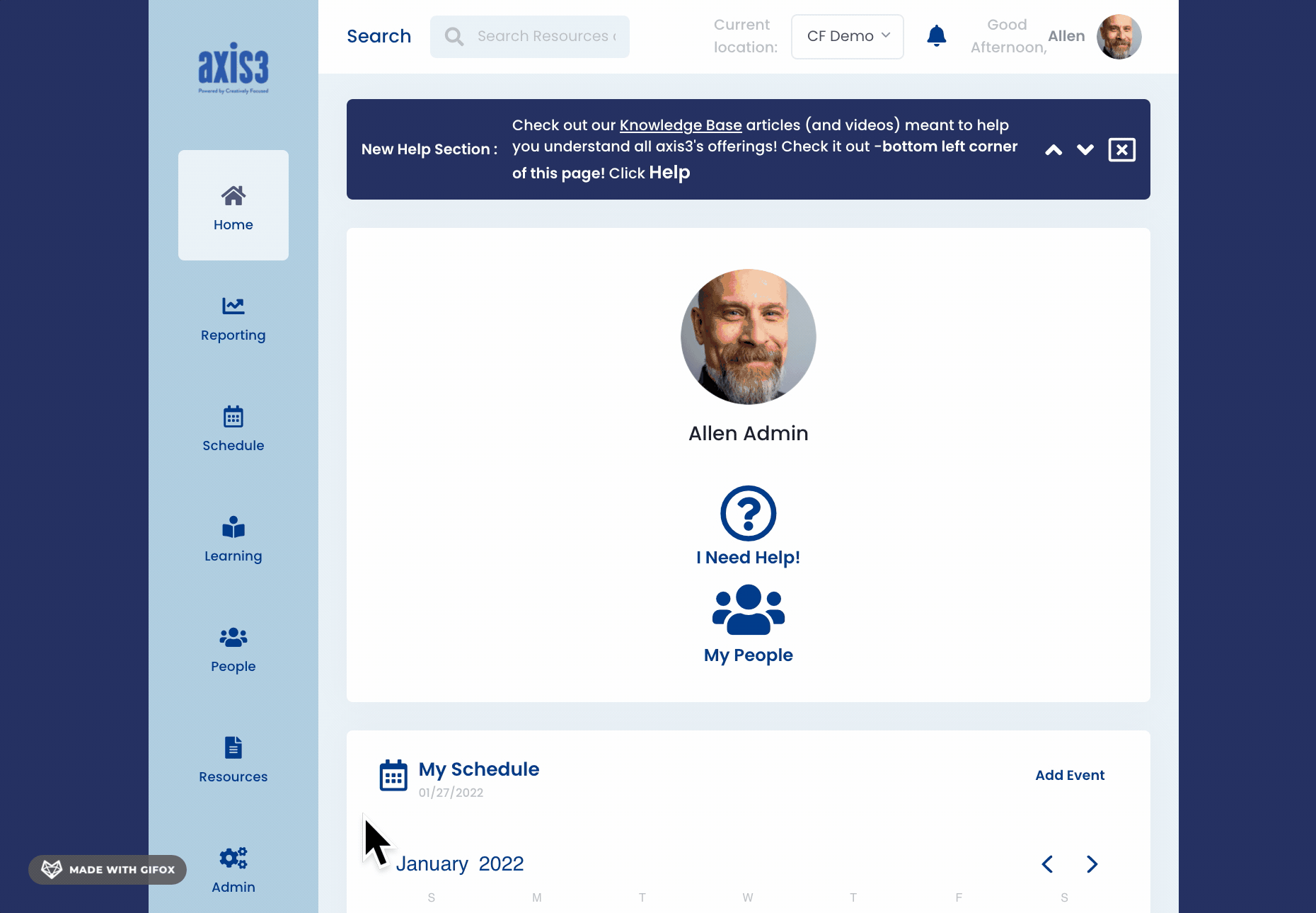
Gif showcasing process for using bulk import to add users
