Deleting events in Event Management
Location Administrators and Account Administrators are able to delete events they create for other educators on axis3.
Step 1 (of 4): Select "Admin" from the left navigation menu.
Step 2 (of 4): When the left navigation menu refreshed, make sure you are on the Event Management page.
Step 3 (of 4): Click on red trashcan icon to the right of the event requiring edits.
Step 4 (of 4): Select "Delete" from the pop-up box and then "Ok" to confirm.
TIP: If you deleted the wrong event or the event is rescheduled, you can reactivate the event by selecting "Show deleted" on the Event Management page and selecting the green trashcan icon next to the deleted event you would like to reactivate.
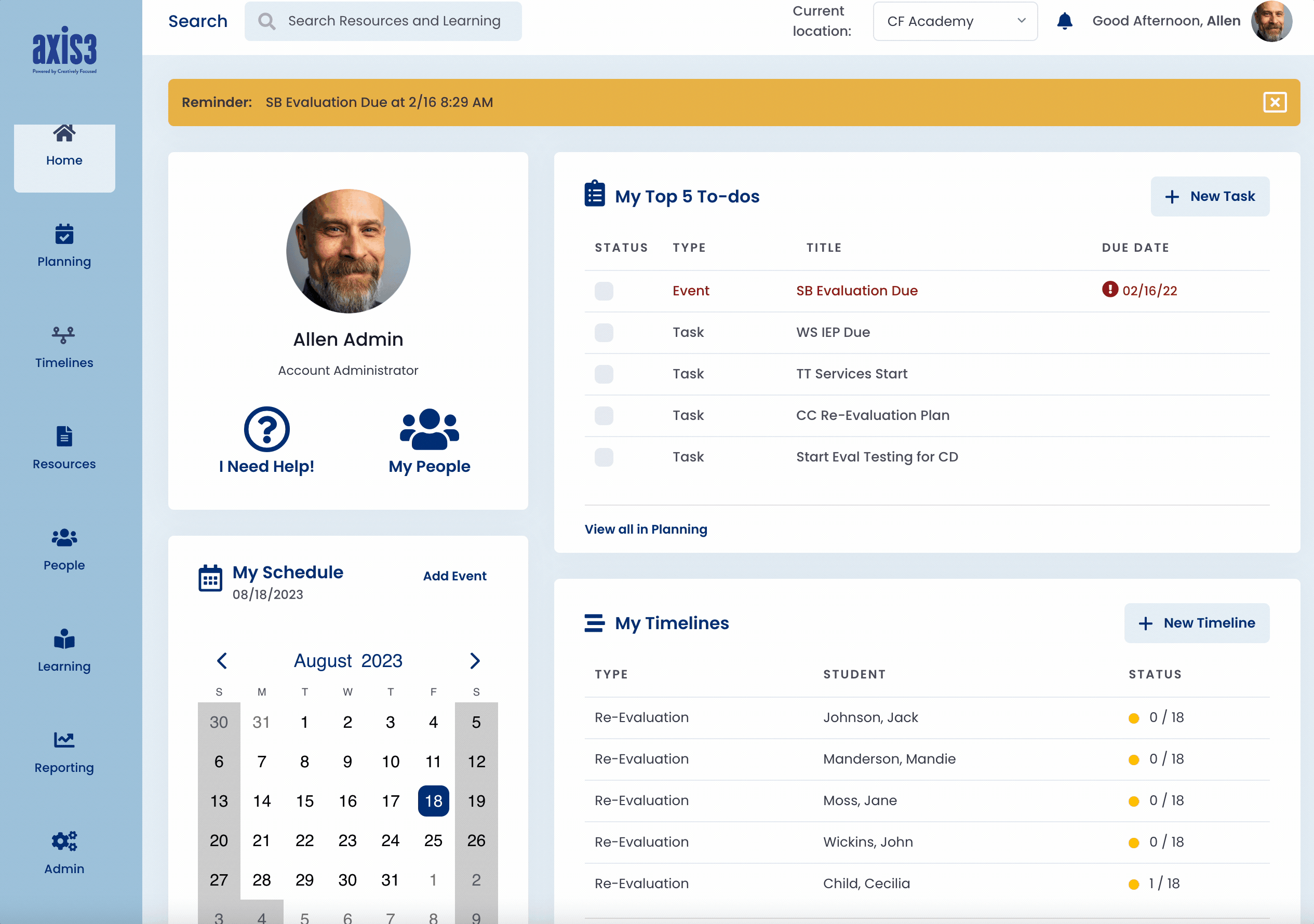
Gif showcasing process for deleting an event created for other educators on axis3
