Running resource reports for educators
Coaches, Location Administrators, Account Administrators, and Super Administrators are able to run reports to see what resources users have accessed.
Step 1 (of 4): Navigate to your Reporting page.
Step 2 (of 4): Scroll down to the Resources summary card and select the educator or educators you recommended the resource to from the drop-down menu.
Step 3 (of 4): Click back to the summary card and select "Export to Excel".
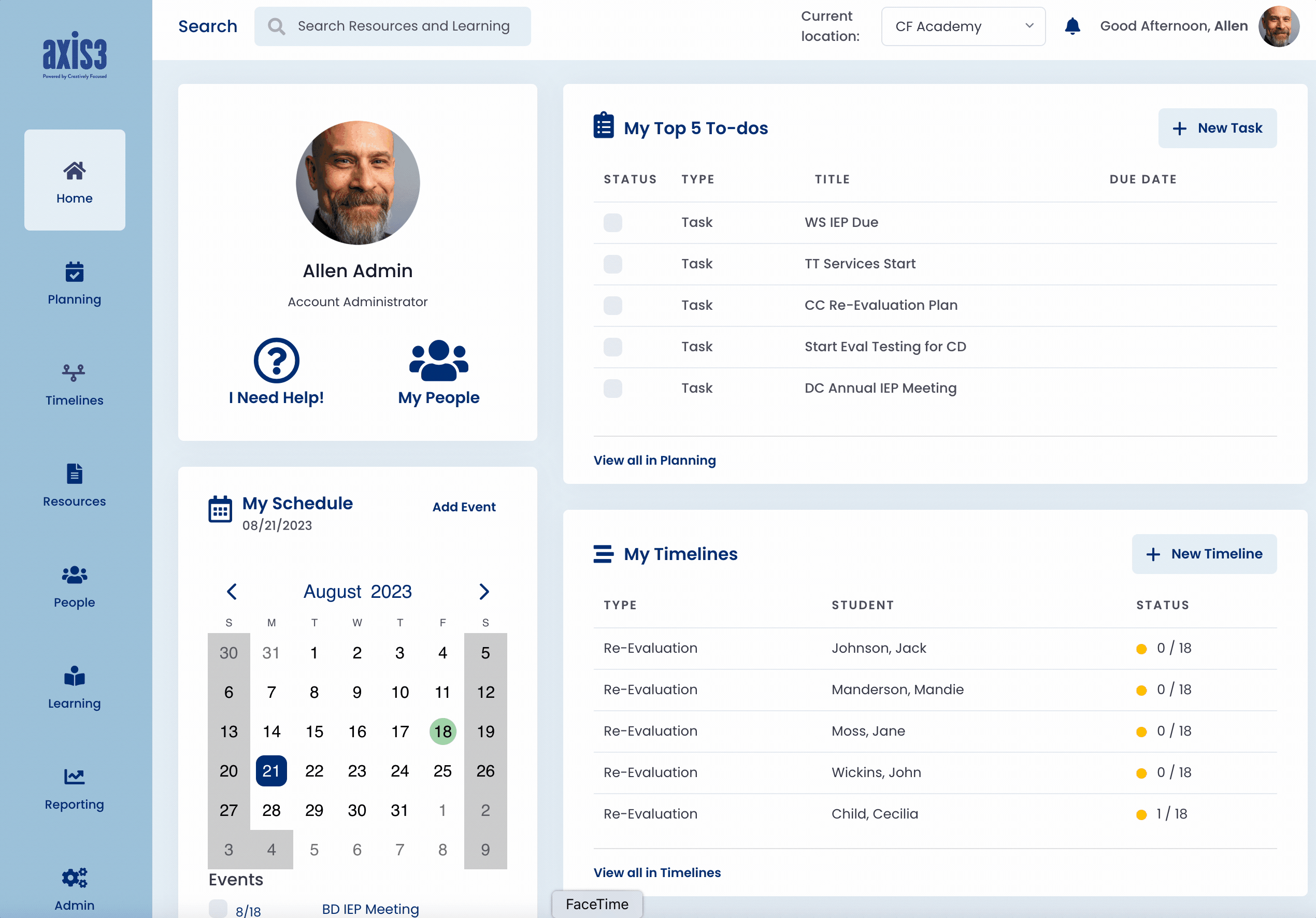
Gif showcasing navigating to reporting page and selecting user
Step 4 (of 4): Open the exported file on your computer to see what resources were accessed by the educator(s) and when.
TIP: Sort by the date or resource columns to find what you need faster!
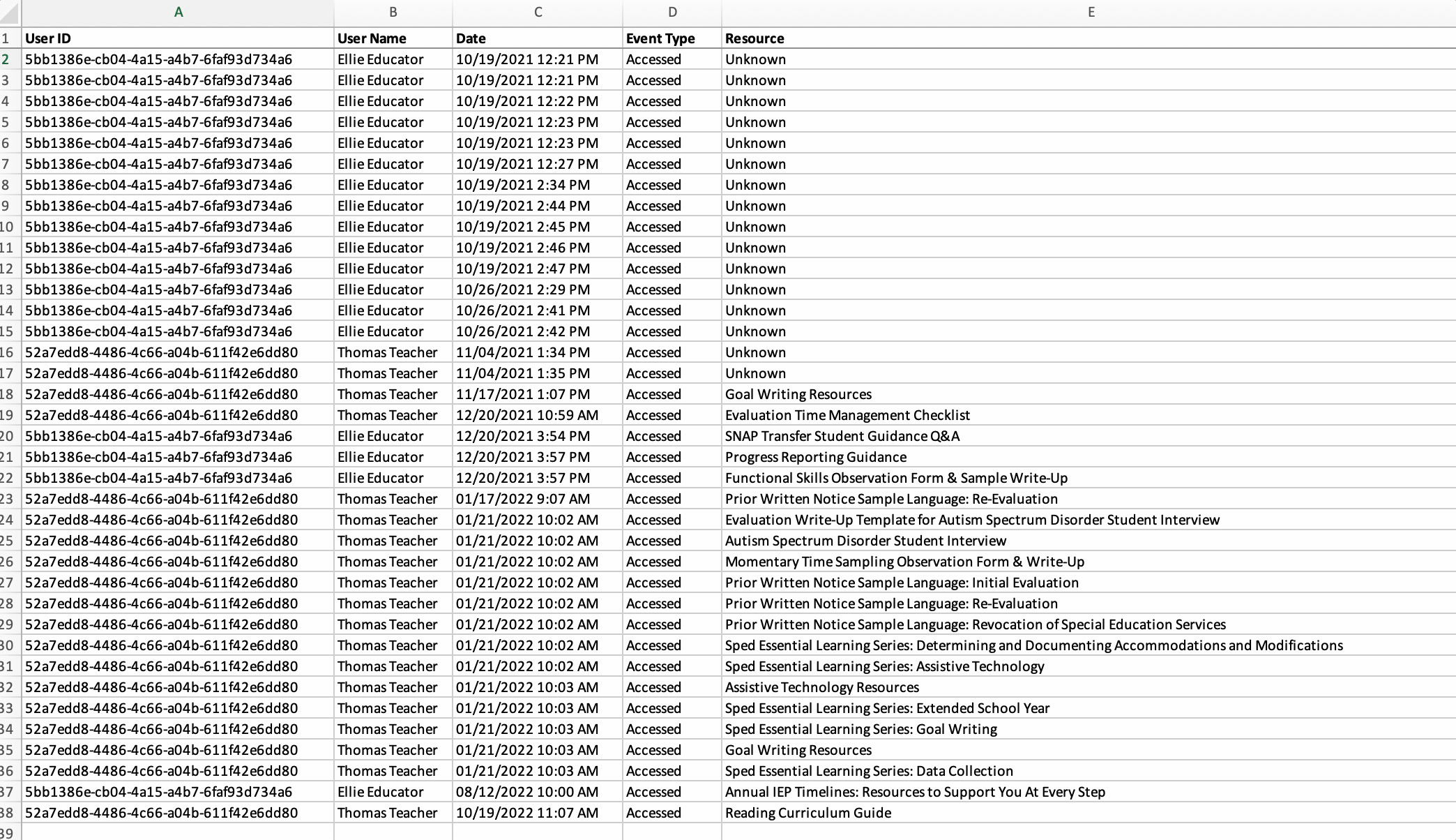
Gif showcasing resource columns in an exported resource report
