Checking for new messages
If you are a coach, you will receive notifications any time you have an unread message from an educator you support.
Option 1 (of 2): Check your notifications icon at the top right of any page. The number of new notifications will appear in a teal circle by the bell icon. Clicking on the new message alert will take you directly to your unread messages.
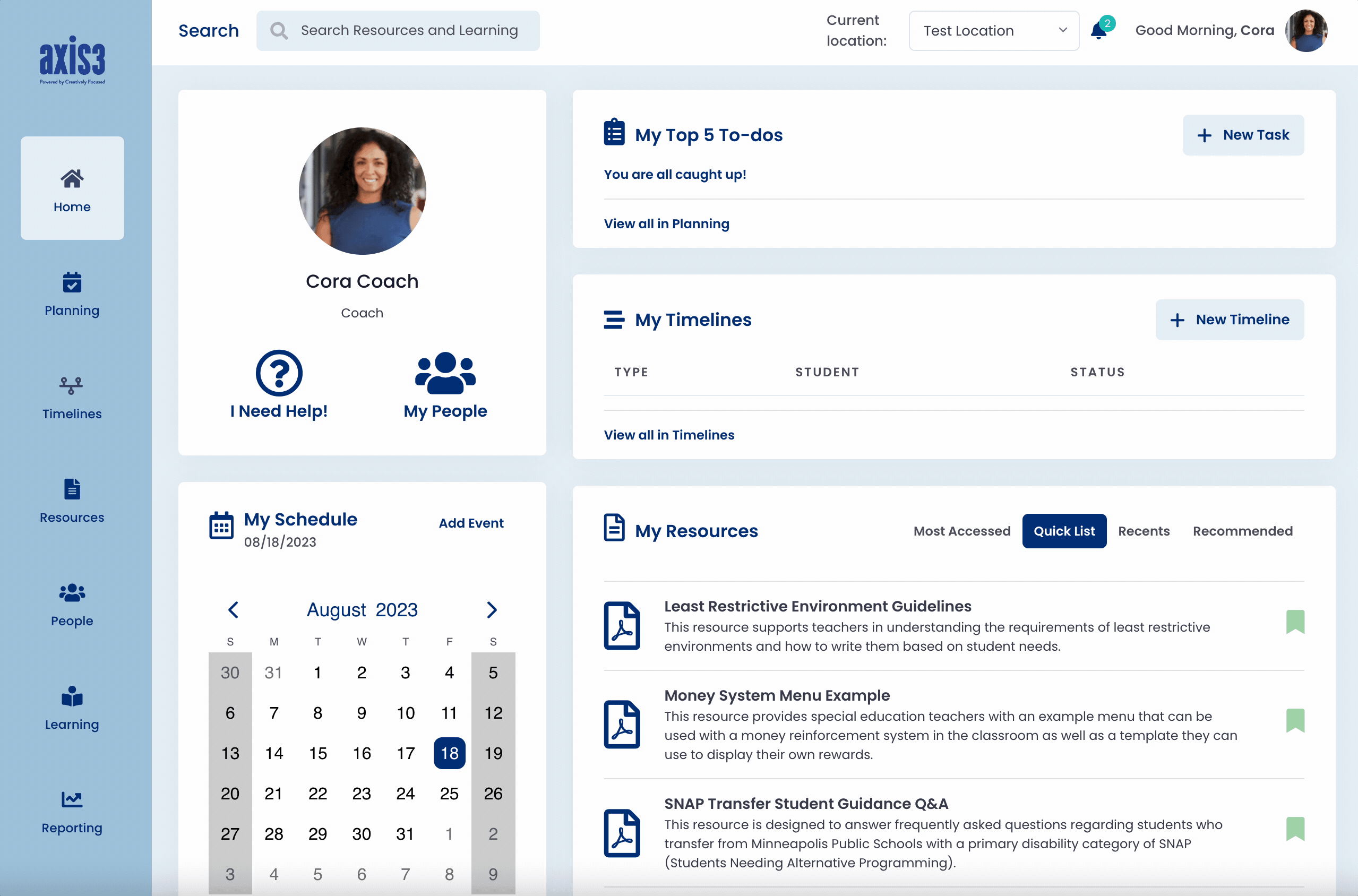
Gif showcasing using notifications icon to navigate to unread message
Option 2 (of 2): Visit your people page. The time that has passed since the last message will appear in light grey to the right of the educator. Any unread messages will have a teal circle under the time since the last message.
TIP: The default view on your people page is to display the most recent message from an educator. If you navigate to another educator before replying to the shown message, make sure to return to the message at a later time.
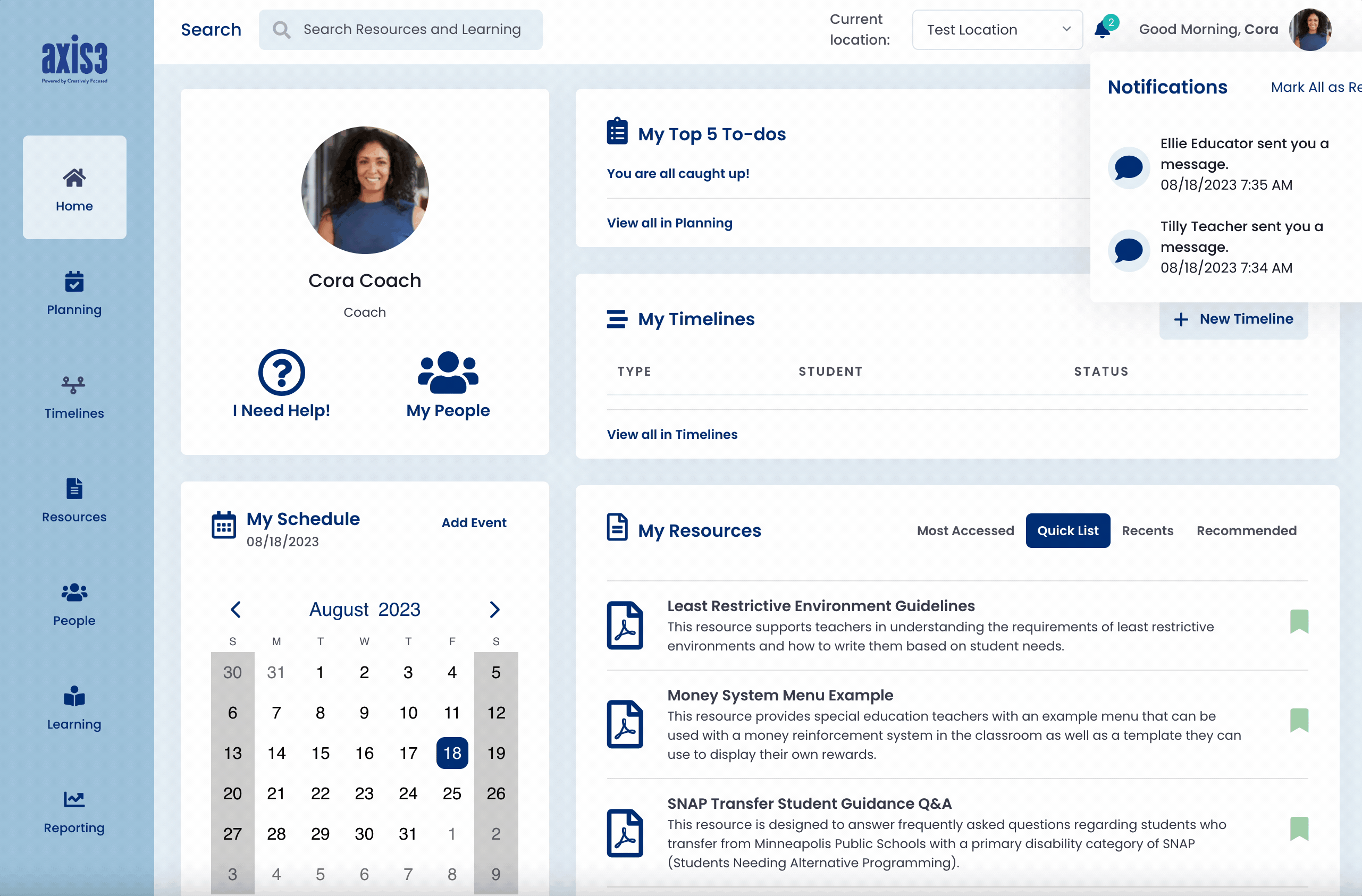
Gif showcasing how to check unread messages from educators on a coach's People page
TIP: Make sure to log in to axis3 often so you do not miss important messages!
