Deleting Timelines
To delete a timeline that you created, follow the following three steps:
Step 1 (of 3): Navigate to your Timelines page from Home.
Step 2 (of 3): From the Timelines page, locate the timeline that you would like to delete, then click the red trash can.
Step 3 (of 3): Select the red trash can icon then "Delete" to confirm. Click "OK" and the timeline will no longer be on your list once it is done refreshing.
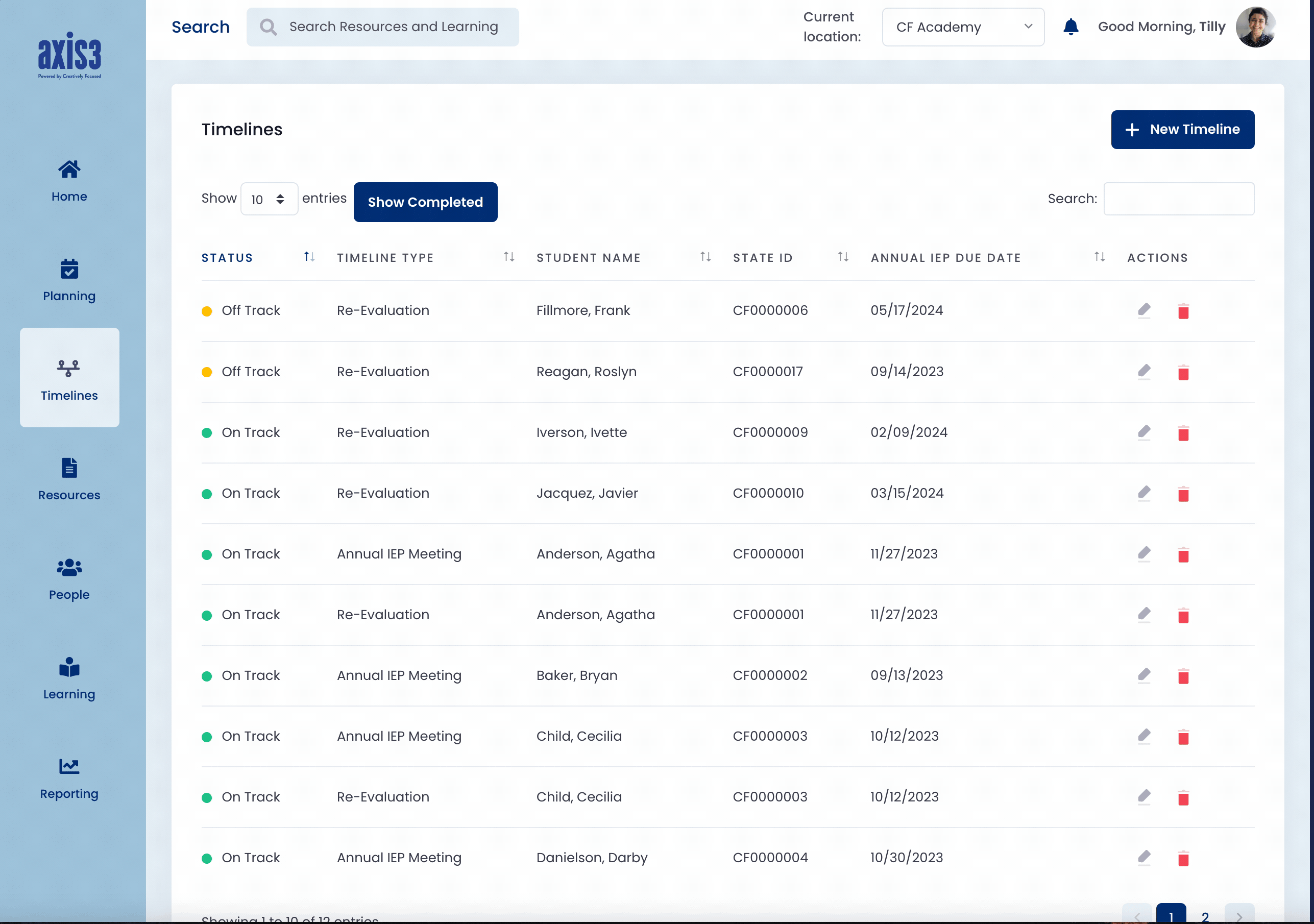
GIF showing clicking on timelines, finding the student's timeline you want to delete, clicking on the red trash can, then confirming with delete button, and finalizing with the OK button.
