Updating and editing events
Once you have created an event, you can go back and edit the event as needed.
Step 1 (of 5): Navigate to your Schedule page.
Step 2 (of 5): From the month, week, or day, view, click on the event you want to edit.
Step 3 (of 5): Select the edit icon from the pop-up box with the event information.
Step 4 (of 5): Edit the information you want to change.
Step 5 (of 5): Select the "Save" button from the bottom right of the pop-up box.
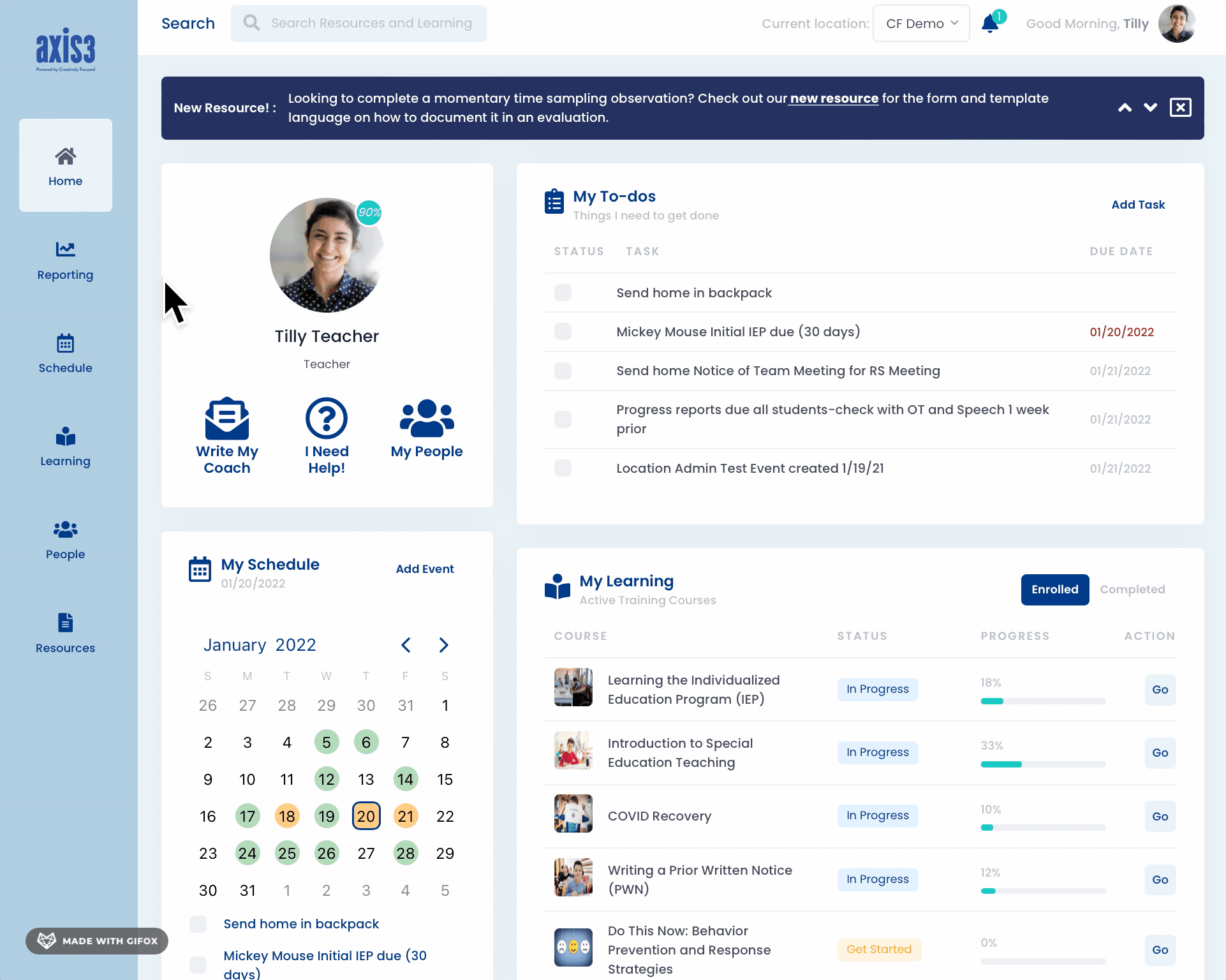
Gif showcasing process for editing an event
