Running and exporting reports
Exported reports are available for those who are looking for a more detailed report than what is available on the Summary Report Cards on the Reporting page.
Step 1 (of 4): Navigate to the Reporting page by selecting "Reporting" from the left navigation menu.
Step 2 (of 4): Choose the area/topic for which you would like a detailed report and make sure the desired information is selected/visible. For example, if you wanted to run a report for December and January, you would want to use the arrow buttons on the Schedule Summary Report Card until both December and January are displayed.
Step 3 (of 4): Select "Export to Excel" from the bottom left of the Summary Report Card.
NOTE: The report will export to a program on your computer. If you do not have Excel, your reports may be viewed through Numbers.
Step 4 (of 4): Open the report from your downloads.
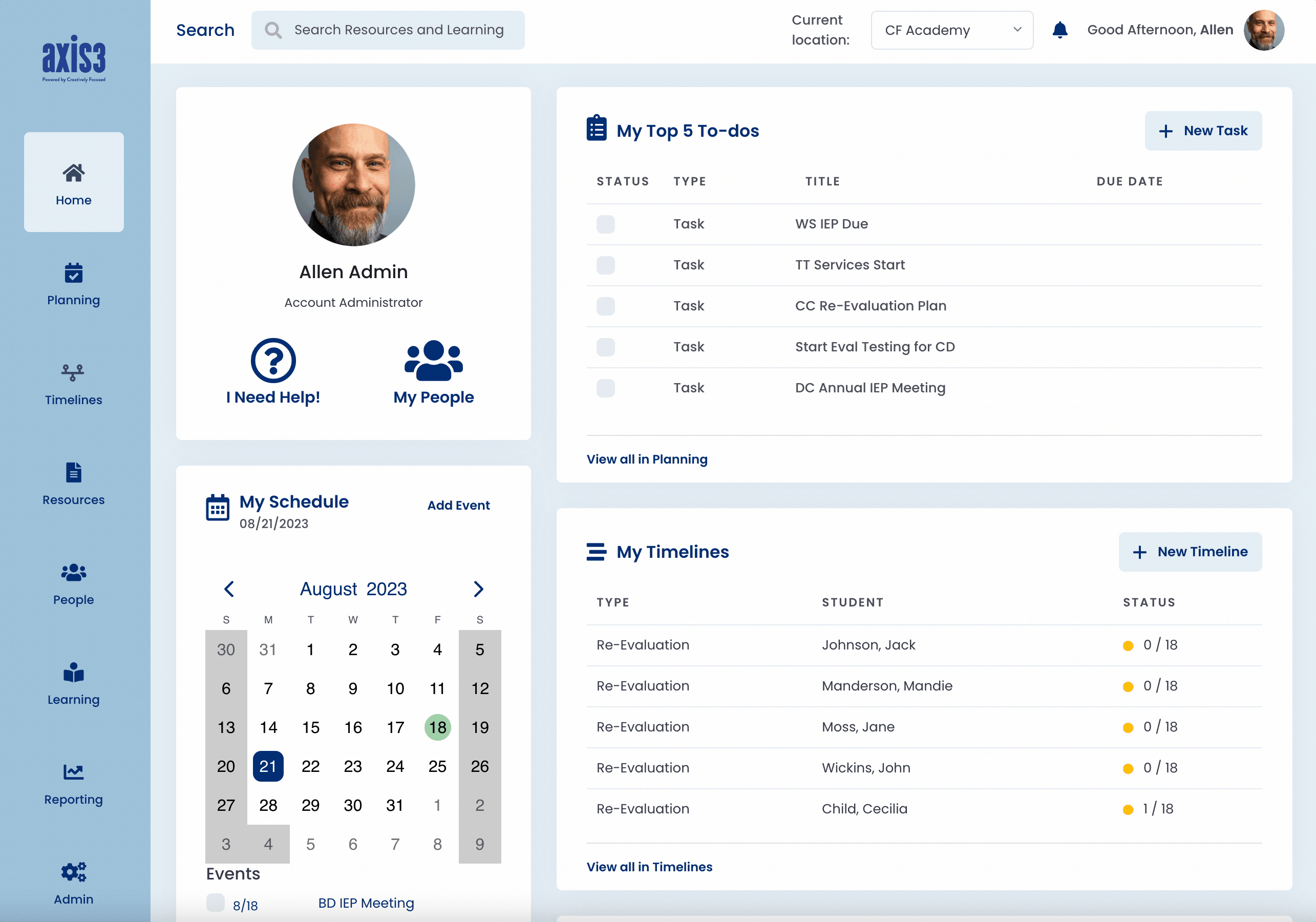
Gif showcasing process for exporting a report from schedule.
