Opening and navigating courses
Step 1 (of 3): Navigate to the course overview page.
From your Home dashboard, you can open courses you are already enrolled in by selecting "Go' next to the course in your My Learning area.
Or
Navigate to your Learning page by selecting "Learning" from the left navigation menu. Then click on the course you would like to open.
Step 2 (of 3): Use the drop-down areas to see components of the lessons. Areas that are completed will have a checkmark next to them. Select the area of the course you would like to open.
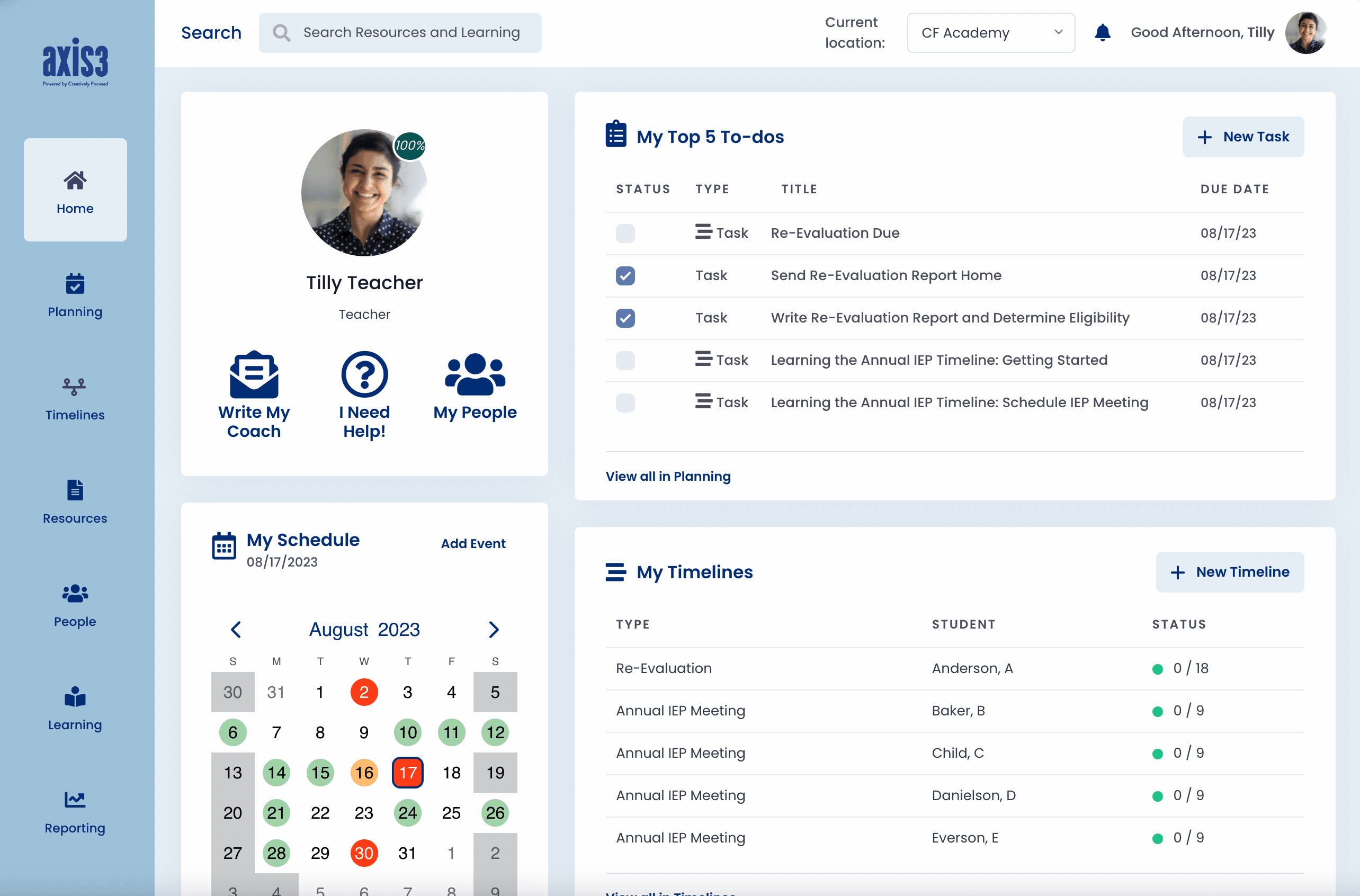
Gif showcasing navigating to the Learning page and selecting an area of a course
Step 3 (of 3): Once you are in a course, you can navigate through the content using the left navigation bar or by selecting "Complete & Continue" on the bottom of a page to navigate to the next lesson component.
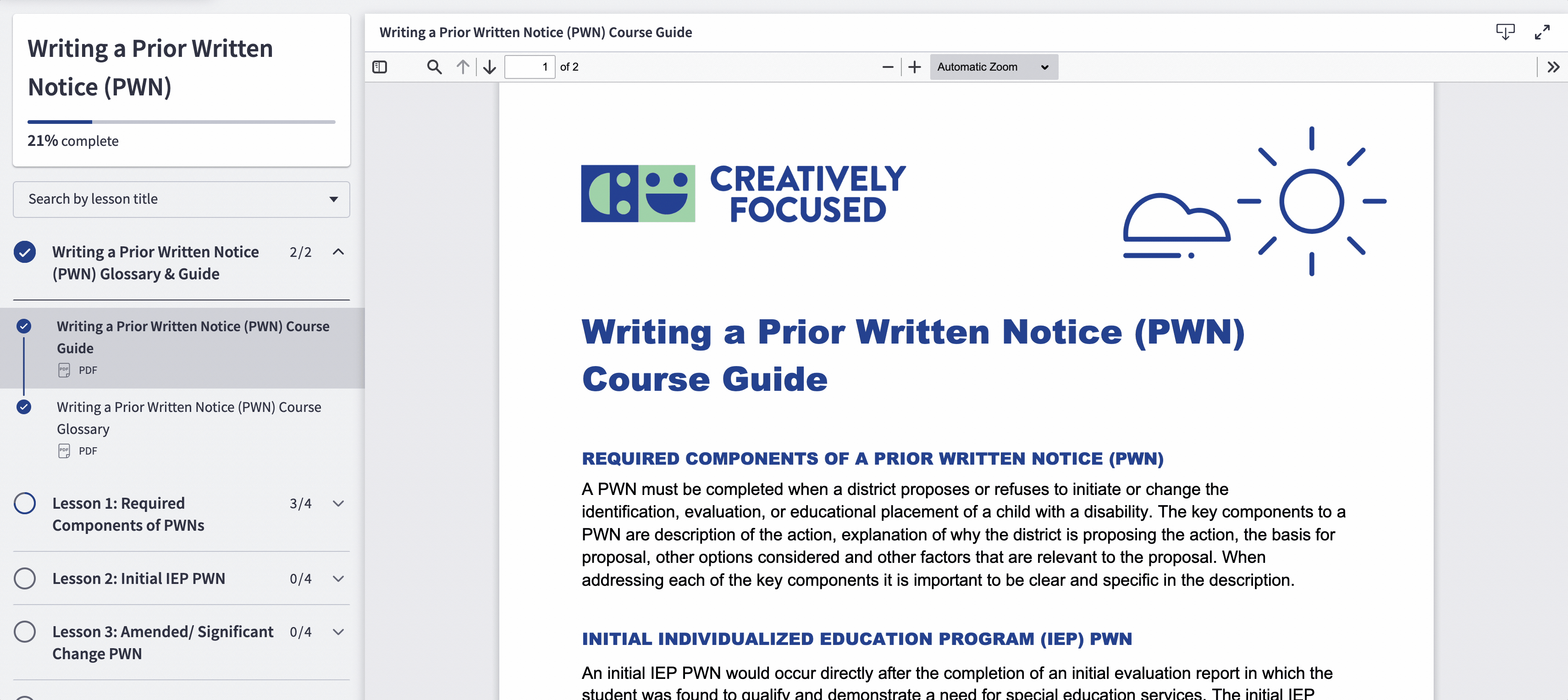
Gif showcasing navigating content within a course
