Checking and dismissing notifications- Email Notifications, Bell Notifications, Bar Notifications
Navigating and Managing Email Notifications
NOTE: axis3 users will receive a notification in their email inbox if another axis3 user engages in Cohorts, Facilitator messaging, Group Discussions, My People, and/or Dedicated Coaching messaging. The location of the engagement will be called out in the notification email. After receiving the email, log into axis3 and navigate to the location.
Email notifications are automatically turned on for all users during initial setup.
Step 1 (of 1): Select your User Profile at the top right corner of the home page.
Step 2 (of 2): Under Notification Settings, toggle Email Notifications on or off.

Gif showcasing turning on and off email notifications in Notification Settings.
Navigating and Managing Bell Notifications
NOTE: Bell Notifications provide in-product notifications for Tasks, Events, Timelines, Dedicated Coaching Engagement, and Cohort Facilitator Messaging.
*Notifications for group Cohort discussions do not show up in the Bell Notification.
Step 1 (of ): Select the bell at the upper right-hand corner.
Step 2 (of 2): Click on the notification to be directed to the page of the Task, Event, Timeline, Dedicated Coaching Page, or Cohort Page.
Step 3 (of 3): To dismiss notifications, select the bell and then select the "X" or "Mark All as Read."

Gif showcasing managing Bell Notifications.
Navigating and Managing Bar Notifications
NOTE: Bar Notifications are used to highlight resources, share axis3 content, or provide reminders of upcoming events. Use the link in the notification to go to the resource where you can add it to your Quick List if you want to get back to it easily!
Step 1 (of 2): Your notifications bar will display one notification at a time. To navigate through your notifications, use the up and down arrows.
Step 2 (of 2): When you have read a notification and no longer want it to appear in your notifications, use the "X" to delete the notification.
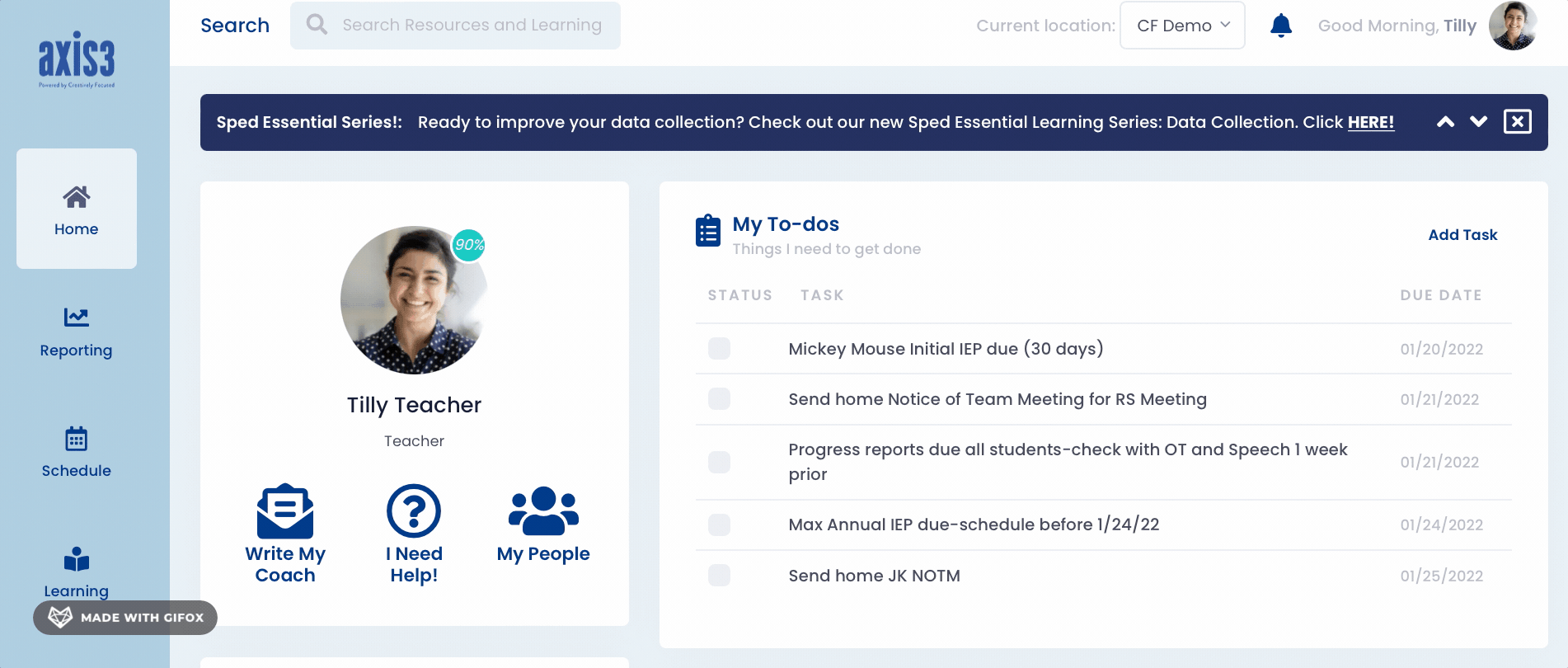
Gif showcasing navigating notifications in the Notification Bar.
TIP: For resource notifications, use the link in the notification to go to the resource where you can add it to your Quick List if you want to get back to it easily!
