Finding the resource you are looking for
axis3 has many resources available to support you in your role. Below are three options to help get you connected with the right resource.
Option 1 (of 3): Use the Search Bar
The search bar is located at the top of axis3 and will be available to you no matter what page you are on. Type in the keyword(s) for the topic you are looking for and click enter. This will bring you to a search results page where you will see available resources and courses in list view.
TIP: If you don't see the content you are looking for, try a different keyword or use just one keyword.
NOTE: If you prefer viewing the resources in grid view, you can toggle to the grid view using the icon in the upper right corner.
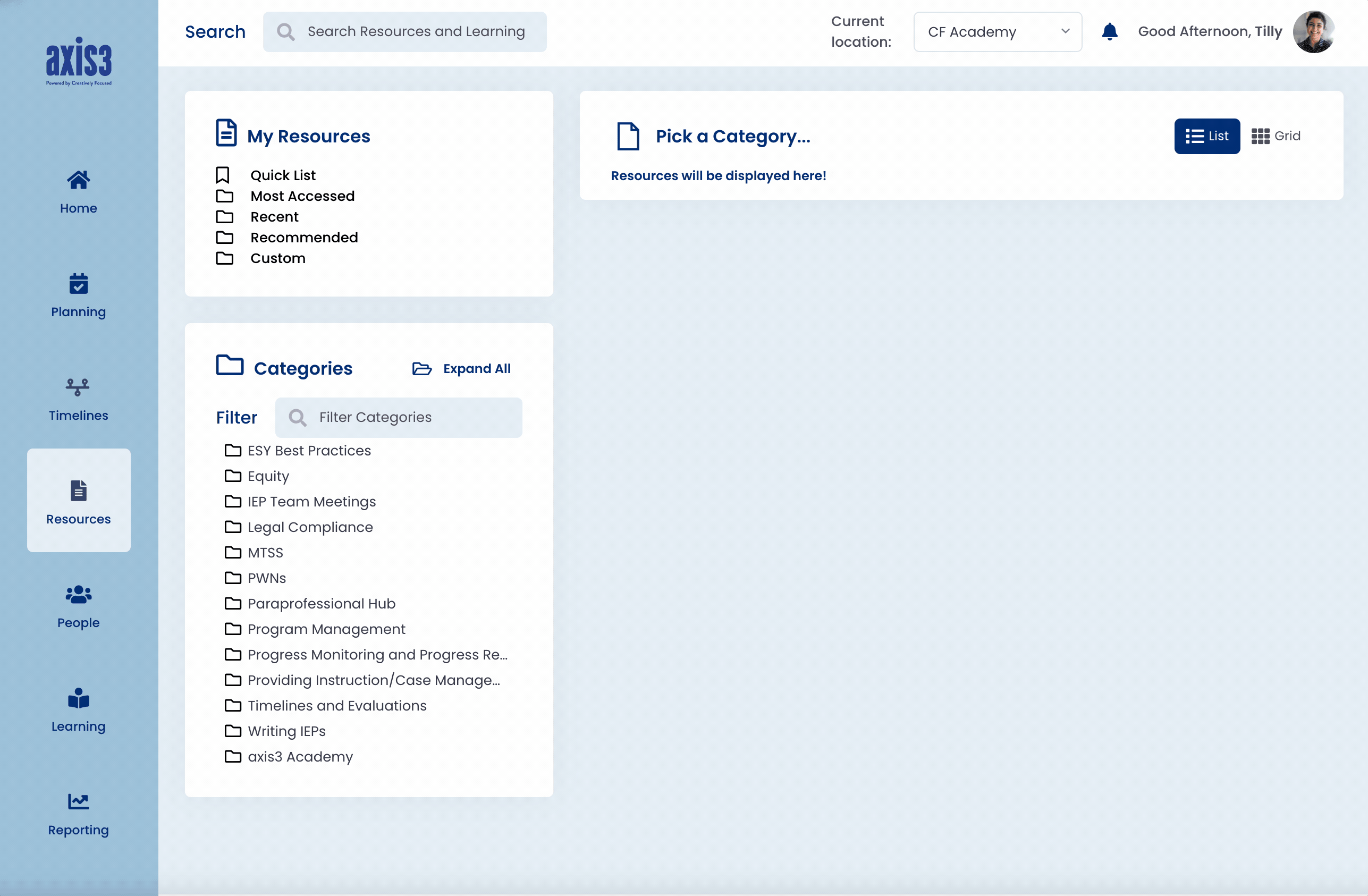
Gif showcasing using the search bar to find resources on a topic
Option 2 (of 3): Use the categories on your resources page
To search for resources by categories, select "Resources" from your left navigation menu. Then enter the topic in the filter text box or select a category or subcategory from the list.
TIP: Select "Expand All" at the top right of the categories area to see all subcategories.
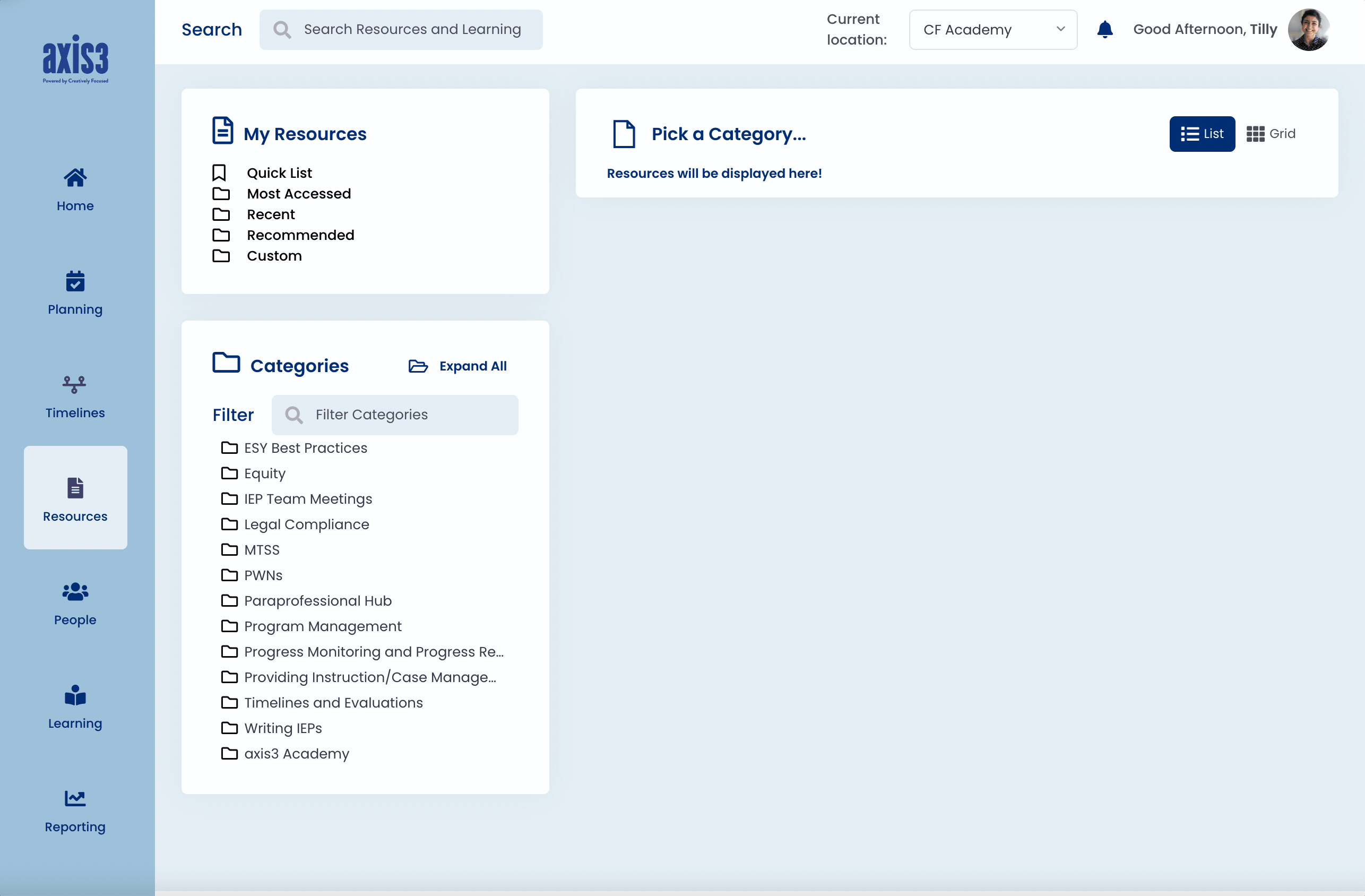
Gif showcasing using the categories to locate resources on a topic
Option 3 (of 3): Ask the Chat
If you are looking for support with a topic but are not sure what the resource would be named or are not finding what you are looking for, you can use the CFconnect chat support. The CFconnect icon is located on the bottom right corner of every page so no matter what page you are on axis3, you can get the support you need. You can also access chat support by selecting "I Need Help!"
Selecting the chat icon or I need help button will prompt a pop-up box in the lower right of your screen. Type your message in the text box. Select the airplane icon in the lower right to send your message and someone on the Creatively Focused team will help you find what you need.
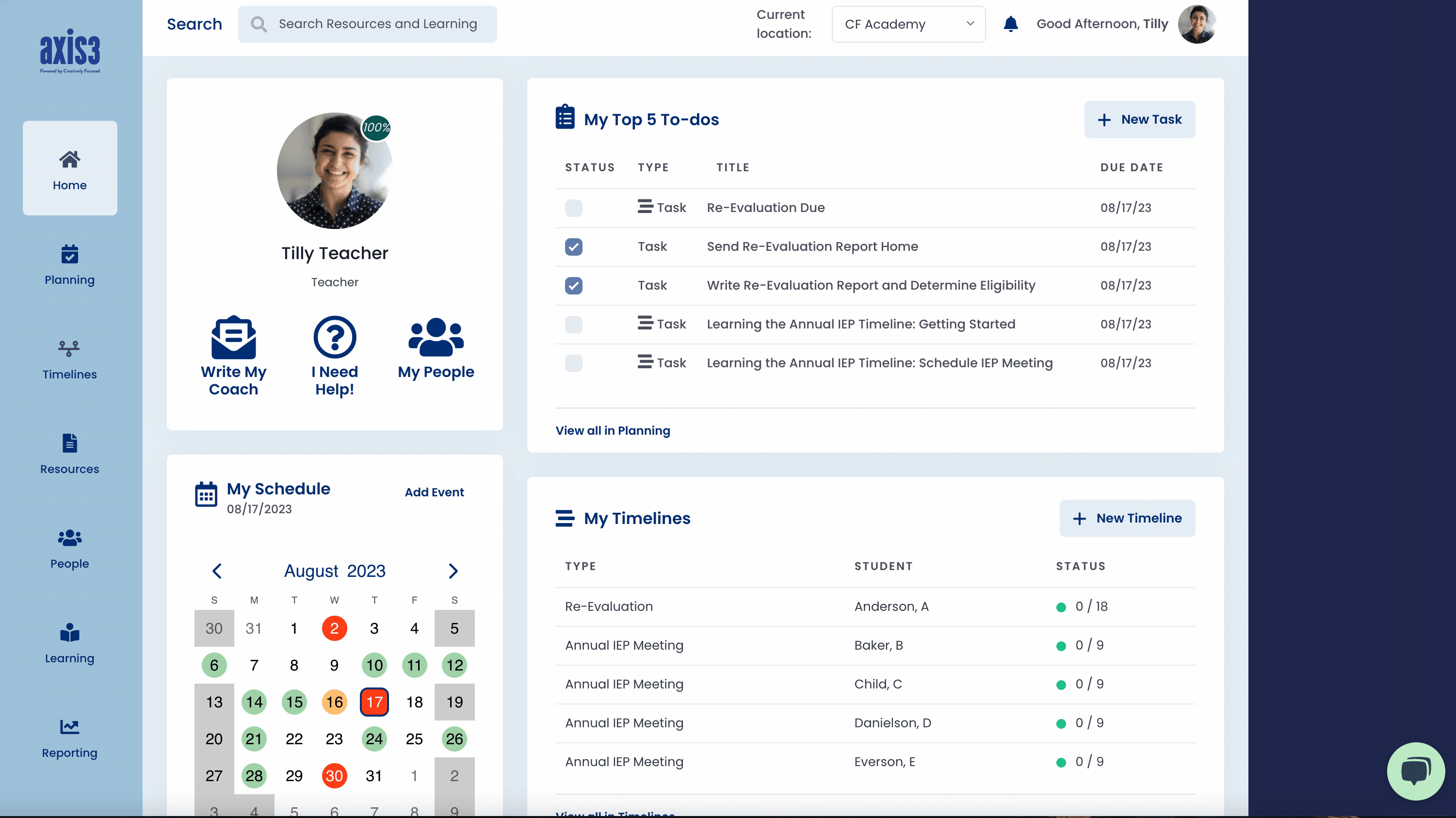
Gif showcasing sending a message in the CFconnect chat
